So you’ve had your website for a few months now, and you couldn’t be happier with how it looks. You’ve got a fancy slider on your homepage, some shiny call-to-action (CTA) buttons, and a form to get contacts. But despite all the traffic you’re seeing, you think you should be generating more leads. This makes you wonder, “what is everyone clicking on when they land on my homepage”? Are we losing them once they hit the homepage or halfway through filling out the form? Tracking Google Analytics Events can help your team understand user behavior on your website.
What is Event Tracking?
Google Analytics Event Tracking is a method available in the Google Analytics tracking code that allows you to record user interaction with website elements that Google Analytics wouldn’t otherwise track. Some of these elements may include web gadgets, pdf downloads, or a flash movie player and can be tracked by indicators such as website clicks, outbound clicks, downloads, mobile ad clicks, or video plays.
What steps do you take to prep for coding events?
There is a lot of planning that takes place before setting up your tracking codes and reviewing data. The following steps can help guide you through the strategy, implementation and analysis process.
Some things to account for are consistently naming events to ensure accurate tracking data is key. Then, it’s time to add the code to your site, ensure it’s working correctly, and then review all your new data. Let’s go over each of these steps one by one.
Step 1: Determine Goals
If you start adding events to everything on your site with no real purpose, you’ll end up with information overload, and it makes it more difficult to track cause and effect. So before you start adding the tracking codes, determine a specific end goal or question you want to be answered. For example, your top priority might be finding out where/when people are abandoning your site. Depending on the question, more than one Google Analytic event may be required to track data.
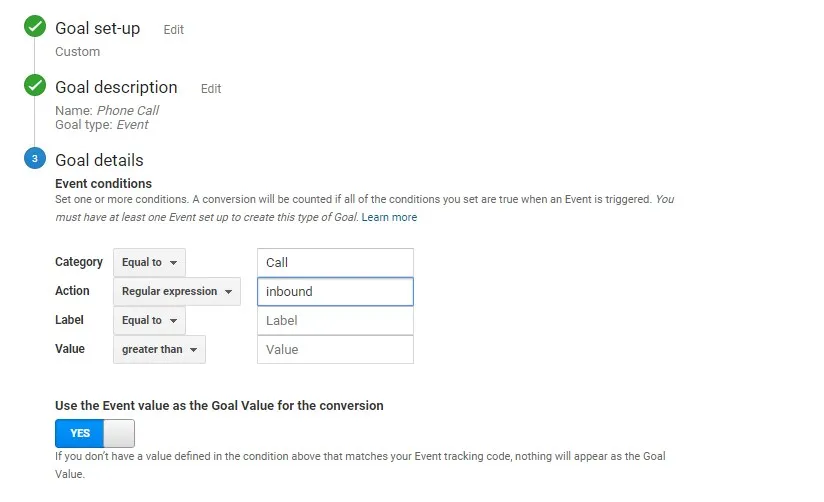
Step 2: Think About User Pathways
Knowing your user pathways will help you plan where your tracking code needs to be. For example, if your goal is to track lead generation, you will want to make a list of all places visitors can fill out a form and convert to a lead.
Pathways: [category=lead generation; action=link/cta click; label=section]

Step 3: Plan
There are a few things to keep in mind when creating events. One of the most important is consistency. You do not want to use a category “Videos” and then accidentally use “Video” on another one – this will cause split data, making it more difficult to analyze and interpret. Also, consider any future events you’re going to add so any potentially related events can be viewed together. For example, in our lead generation events above, we used the action “Submit,” so if we were to add similar tracking on a contact form, we could use the same action and view events for submissions to both forms.
Step 4: Insert Google Analytics Events Tracking Code
The easiest and most basic way to insert the event tracking code to your site is to add an on click to your element where you always fill in the category and action, and optionally fill in the label, value, and non-interaction.
Add an onclick: [[<a href=”http://domainname.com” onClick=“ga(‘send’,‘event’,‘category’,‘action’,‘opt_label’, opt_value,opt_non-interaction);”>Link text</a>]]
Familiarize yourself with these definitions, so you know which elements you are filling in.
- Category: A high-level grouping of your events (i.e. slider, video, internal links, external links, etc.)
- Action: The literal action that your user is making (i.e., click, play, pause, scroll, submit, etc.)
- Label: An optional way to better identify the element or section for the event
- Value: This optional value should be a number with no quotes around it. It can either represent a dollar amount, playtime, scroll distance, time on page, or anything else you want to track a value for.
- Non-interaction: This last optional input is used if you do not want an event to cause a non-bounce. So if you’re tracking time on-page, when they make it to your goal and you send an event, you do not want that to count as an interaction because the user did not do anything.
Step 5: Interpreting Data
Now that your form is prepared for audience interaction, you can analyze whether or not they actually do by tracking initial interactions such as category (lead generation), action (beginning form), and label (inputting name). Depending on these results, you can take it a step further by tracking and interpreting specific fields within the form such as category (lead generation), action (entered email), or label (form name).
Once you are comfortable with basic tracking and interpreting, you can take advanced action such as determining what percentage of the form visitors finished filling out or whether or not users actually submitted the form.
Percentage finished: [category=lead generation; action=percent complete; value=25|50|75|100]
Submitted form: [category=lead generation; action=submit;]
While interpreting data, you will also want to check for any unsuccessful submission attempts. Make sure to include the incorrect field as a label, so you’ll know if a lot of people are failing on the same input.
Unsuccessful submission attempts: [category=”lead generation; action=failed submit; label=input name”]
After your visitors fill out the form and reach the thank you page, you could also track clicks on your social sharing options or any additional calls to action.
Clicks: [category=lead generation; action=thank you share|download|cta]
Once you have analyzed your first round of data and made the necessary adjustments, be sure to check in on them regularly and continue analyzing trends.
How will tracking Google Analytics Events help?
Google Analytics Event tracking can help answer some of the most important questions about your site. With just a line of code, you can begin to learn what your visitors are doing. You now have all the tools you need to start learning more about your visitors today. Get started right away deciding what questions you want to be answered and what kind of events you will need to use. Some of the examples we covered will require some more advanced code that a web developer may need to do for you.
Pyxl is here to help! Contact Us for help with a digital marketing program, website redesign and assistance setting up Google Analytics Events.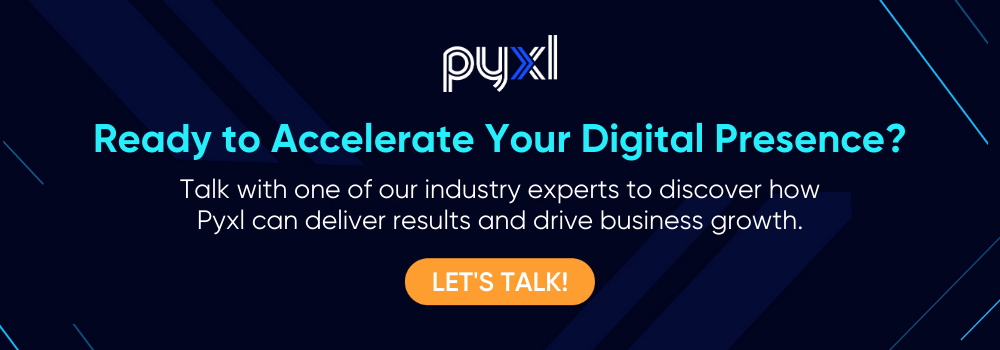
Updated: Apr 13, 2022
 Kati Terzinski
Kati Terzinski Erin Murray
Erin Murray