What it Means to Switch From Universal Analytics to Google Analytics 4 (GA4)
Google Analytics (GA) is a web analytics service offered by Google that many businesses around the globe use to track and report website traffic performance. Google Universal Analytics (UA) is the version we know and love, but as of late last year, Google has released a different version of its tool called Google Analytics 4 (GA4) which is the 4th version of Google Analytics.
Let us introduce you to the newest version of Google Analytics, GA4:
What is GA4?
Google Analytics 4 (GA4) officially launched in October 2020. GA4 offers a host of new features for marketers that were previously unavailable to most Google Analytics customers. Compared to older versions of Google Analytics, GA4 places a heavy emphasis on event-driven data models.
The features expanded with the release of GA4 include set-up and implementation for tracking and reporting; plus, the platform can now leverage scroll tracking, outbound links, and search tracking without additional configuration. In addition, Google is placing greater emphasis on user metrics and behavior, both when it comes to reporting metrics and privacy concerns.
While Google Analytics 4 is a fascinating development, it can be difficult to adjust for users who are accustomed to Universal Analytics. It’s also one still in development, as many features remain in beta and some have yet to be released.
Many accounts will have to rethink their strategy around Google Analytics in particular and reporting at large if they transition to GA4.
Universal Analytics vs. GA4: What has changed?
While GA4 and UA have many similarities, a few unique updates include a new debugging mode, UI changes, funnel builder, and simplified export to BigQuery.
1. Out-of-the-box event tracking:
By default, GA Universal tracks only page views across your properties. While you can customize it to track other interactions, it requires more advanced knowledge of event tracking and Google Tag Manager.
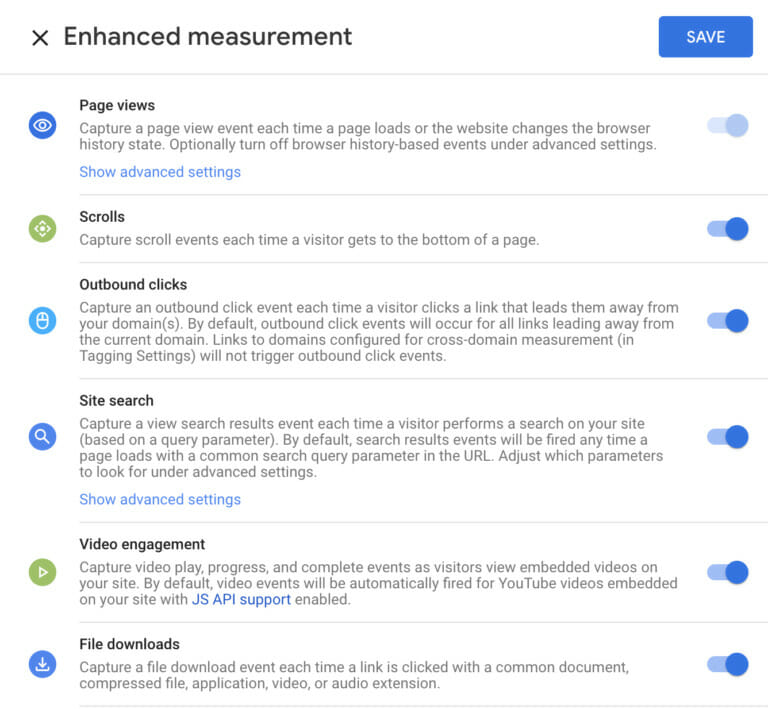
2. More robust cross-device and cross-platform tracking:
You can now combine website and mobile app usage data into one GA property. This feature is more powerful and accurate than the roll-up property you may have used in the past to integrate data.
3. Enhanced measurement of time-based actions:
With GA4, you’re able to temporarily and permanently exclude users based on specific behaviors and conditions. In addition, GA4 has made “time” measurements more useful. For example, using the “elapsed time” feature, GA4 can show you how long, on average, it takes your users to complete a defined set of steps.
4. Free connection to Big Query:
GA4 comes with a free connection to BigQuery. Earlier, this feature was only available to the GA 360 customers. Now you can access the raw GA data and run SQL queries on it.
5. Web and mobile analytics under one roof:
Another significant difference between GA4 and its predecessor is the focus on combining your mobile and web data—you can view, track, and manage all in one platform. The traditional way of tracking mobile and app data relied on integrated Firebase and Google Analytics, and it was sometimes difficult to understand how web and app data were related. Through GA4, integrated with Firebase, you can track your apps and websites seamlessly.
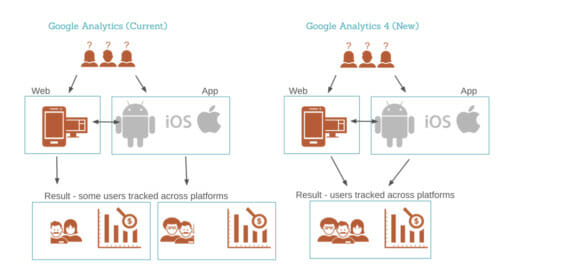
- Automatic tracking for certain types of events: A GA4 property has the enhanced measurement feature, enabling automatic search for certain types of events without any additional coding/tagging.
- Debugging available within the reporting interface: The GA4 reporting view provides the debug view report through which you can validate your analytics configuration for apps.
- Robust cross-platform insight: You now can measure a customer purchase journey across your website and mobile apps.
How to revert back to Universal Analytics
As part of the move to promote Google Analytics 4, Google’s default option will be a new GA4 property when a user creates a new Analytics property.
In addition to being an excellent tool for accurate tracking and reporting, GA4 is still a beta product by Google’s standards. It lacks some fundamental features such as audience insights, data-driven attribution, and multi-channel funnels.
In order to achieve the level of insight most businesses need, we highly recommend you create (or keep) both GA4 and UA environments for the next year or so until beta kinks have been worked out. Keep in mind GA4 will eventually replace Universal, and Universal will no longer be available. Use UA as your primary reporting tool for now, but make sure to configure and familiarize yourself with GA4 as well, so you are prepared for the transition.
To create a Universal Analytics property AND a GA4 property when GA4 is set as the default:
- Go to the Admin (gear setting) in the bottom left corner.
- Under the ‘Property section’, click ‘Create Property’
- Enter the Property Name, timezone, etc. and then Navigate to the ‘Show Advanced Options’ selection and change the toggle to make a University Analytics property.
- Then select ‘Create both a Google Analytics 4 and a Universal Analytics property’ to ensure you can run and toggle between both versions.
When will GA4 officially replace Universal Analytics?
Even though we are not familiar with GA4 yet, eventually, we will be forced to switch to GA4 from Universal Analytics. We highly recommend exploring GA4s capabilities, features, and reports so you can hit the ground running when UA is no longer available. As a result, GA4 is not yet ready to replace Universal Analytics due to the volume of features missing or in beta. For most marketers, it makes sense to experiment with GA4 while continuing with your current GA setup.
The following resources will help you get started:
1. Google Analytics 4 Training
2. Google Analytics 4 Property Setup Assistant
We’ve also shared some tips on how to pull the most popular reports and metrics you can find in GA4, below:
How to pull some of the most popular reports/metrics
1. Audience overview (number of users, sessions, number of sessions per user, page views, pages/sessions, bounce rate, etc.).
In Google Analytics, you can access audience information by clicking Audience on the left side of the platform, where it shares all insights right there.
With Google Analytics 4, audiences are defined as groups of users that are segmentable based on a variety of attributes and past experiences over time. Some examples include audience based on location, mobile audience, audience based on the social platform, and a purchaser audience. You can also use audiences created in GA4 in Google Ads.
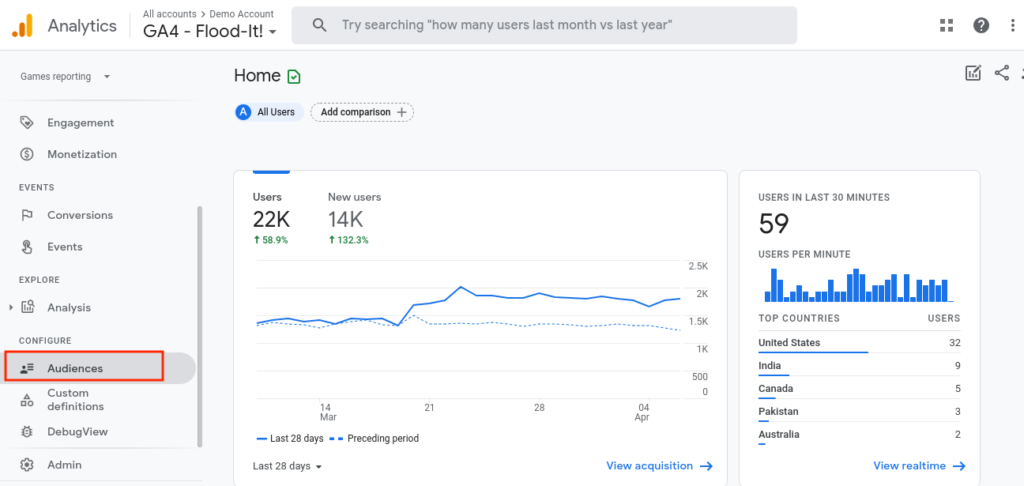
2. Top traffic sources (organic, direct, referral, social, email, etc.).
In Google Analytics 4, you go to Acquisition on the left side > traffic acquisition. Most websites generally have seven primary traffic sources: direct, organic search, referral, paid, email, social, traffic flagged as “other,” and traffic from specific UTM codes. Google Analytics 4 can track all the traffic information and determine where every visitor came from before landing on your website.
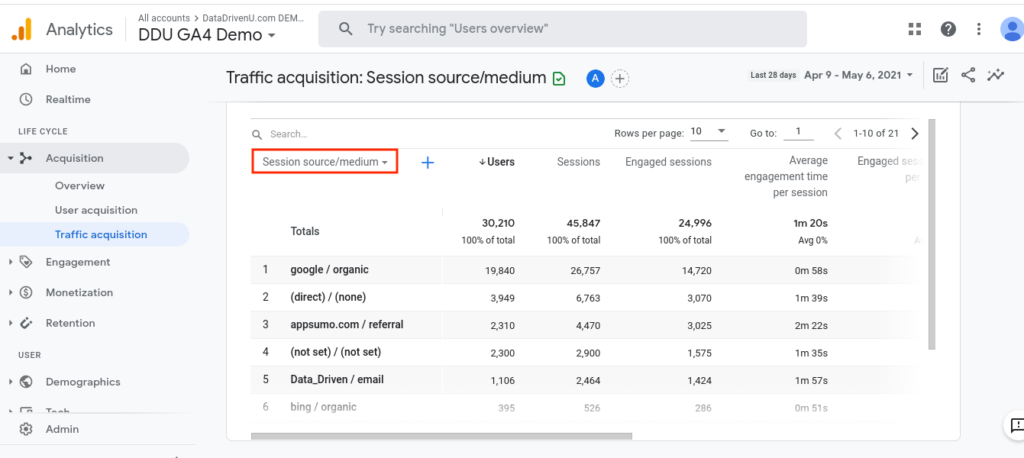
Remember, clicking through on any of those seven default channel groupings will give you much more detailed information on the sources behind the traffic from each channel source. For example, clicking through on Organic Search will show you a breakdown of search keywords of queries visitors searched on before visiting your site.
3. Performance by page (page views, avg. time on page, entrances, bounce rate, exit rate, etc.).
Tracking your page and screen views is an essential part of Google Analytics data collection. To find the report, click Engagement > Pages and Screens. This report lets you see how popular each page and screen is with your users, which can help you make important marketing, design, and content decisions.
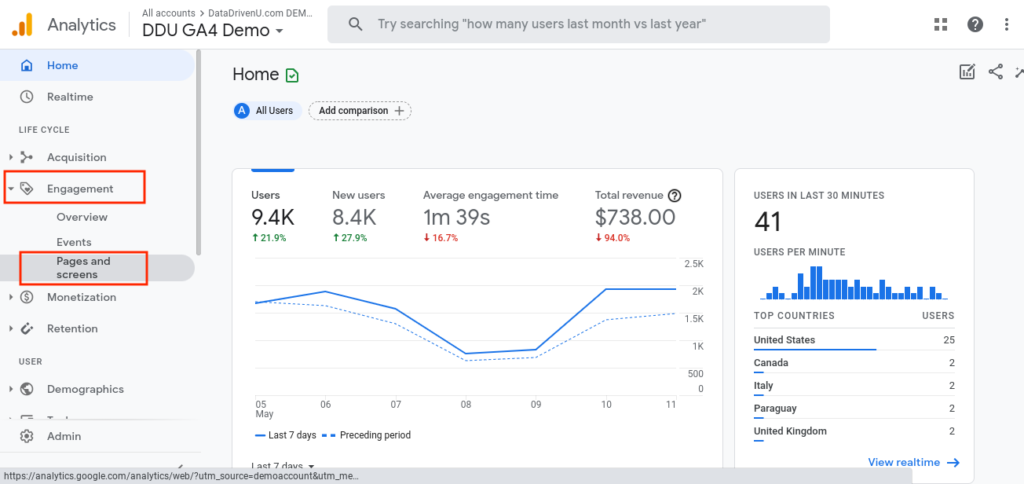
The pages and screens report in Google Analytics 4 shows a breakdown of how your website and mobile apps are performing according to page and screen views. A pageview can include an initial load, a reload, or a revisit on that same page.
4. Mobile usage
In Google Analytics, you can find this report by going to Audience > Mobile > Overview. GA4 integrates mobile and web reporting into one view. As a result, audiences can access these reports to learn more about their mobile devices based on their use. In addition, these reports provide a high-level view of essential acquisition, behavioral and conversion metrics at the device level (PC, Tablet and Smartphone).
Mobile reports allow for a couple of different views: The Overview Report provides the highest-level view of activity based on the device category and the devices report, which provides a more granular view of the same metrics, but looking at specific devices.
Partner with Pyxl
The world of marketing is constantly changing. With experts like Pyxl, you won’t be afraid of being left behind. If you are interested in switching over to GA4, Pyxl will help you make the transition. Contact Pyxl today!
Updated: Apr 13, 2022
 Bonnie Winter
Bonnie Winter Kati Terzinski
Kati Terzinski Erin Murray
Erin Murray