There’s more to Excel than just accounting. A marketer can make great use of it. The ability to streamline your marketing activities with the use of Excel formulas can save marketers time and energy.
No matter what you need to do – from managing contact databases to reporting metrics – Excel can help you do it. In today’s lesson, we’ll cover the basic formulas that are extremely helpful. Best of luck to you, fellow marketers!
The 6 Most Important Excel Formulas for Marketers
Basic Calculations
Before we begin, it’s important to master the basic Excel formulas. Excel can help you perform simple calculations quickly, like the following:
- Add (+) or sum (=sum)
- Subtract: –
- Multiply: *
- Divide: /
- Average: =average
- Percent change: =(b-a)/a
These formulas can make reporting activities much more manageable—no more spending precious time manually adding up numbers. But remember, when combining these formulas, make sure you use parentheses to tell Excel which calculations to perform first, just like you would on a calculator.
Sum Across Sheets
=sum(sheeetname!cell+sheetname!cell)
Let’s say, for example, you record your marketing metrics in an Excel workbook each month. Adding a coversheet that tracks your progress across weeks, months or quarters will help you easily track your progress over time and allow you to see it at-a-glance.
Length
=len(cell)
Not sure if your tweet is too long or if your Facebook ad copy is less than 90 characters? Don’t waste time counting manually – use the length formula to quickly calculate how many characters are in a row.
Filter
Data > Filter
The filter tool is a powerful feature that can help you sort through massive amounts of data. By activating the filter tool, you can choose to view data that meets certain criteria. In this example, we filtered the data to only show officers with the rank of “commander.”
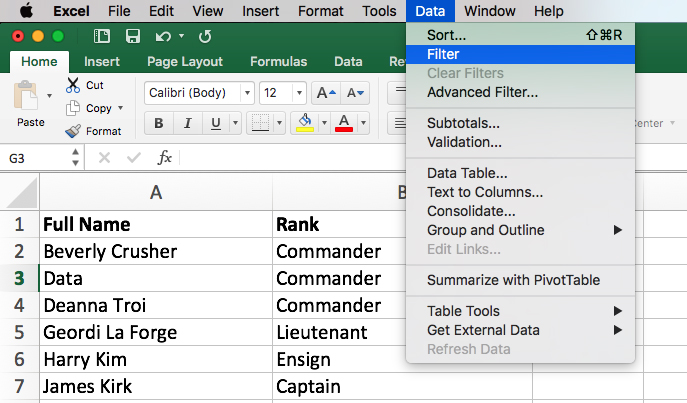
Concatenate
=concatenate(cell,“ ”,cell)
Databases stored in Excel are often broken down into small sections to keep them as exact as possible and easy to sort. You will probably often find yourself wanting to combine multiple cells, such as first and last name, into one. To do this, simply enter “=concatenate” followed by the cells you want to combine.
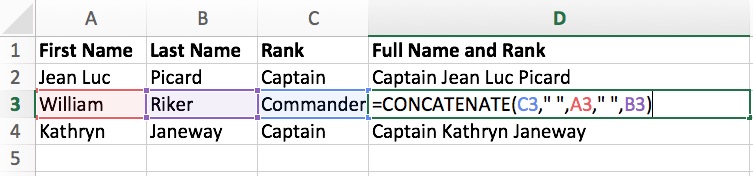
Trim
=trim(cell)
Quickly get rid of extra spaces using the “trim” formula. Let’s say you used the concatenate formula to combine 100 cells, and some (or all) in the first column had an extra space at the end. The trim formula will quickly remove the extra space.
It is possible to utilize Microsoft Excel to the fullest potential for marketers. If you are starting out with marketing efforts, we hope this will serve as a blueprint for you.
Contact Pyxl
Do you use Excel formulas to power your marketing efforts? CONTACT US to further streamline your marketing initiatives.
Updated: Nov 15, 2024
 Kati Terzinski
Kati Terzinski Erin Murray
Erin Murray